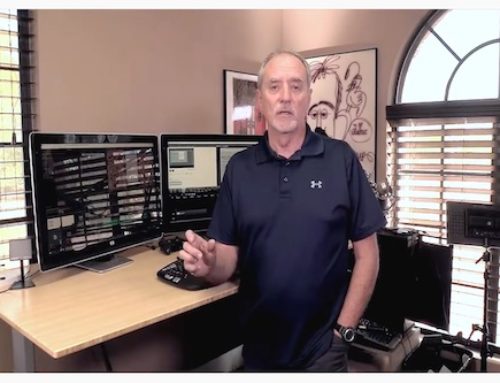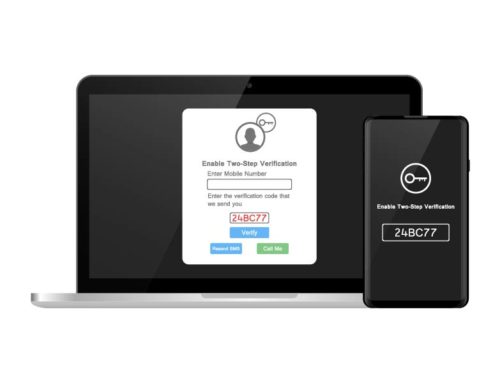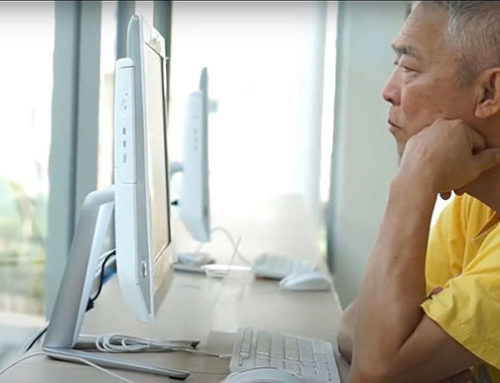The latest build of Windows 10 preview has firmly embedded Edge as Microsoft’s new browser replacing Internet Explorer. Edge is touted as being faster and full of new features that will enhance your browsing experience. Here is a rundown of some of my favorites.
Reading view 
This will no doubt be my favorite feature, and one that will soon be available in more browsers (Safari and the current Chrome browser beta both have a similar feature). Reading view gets rid of all the ads and distractions and displays a “distraction-free” web page.
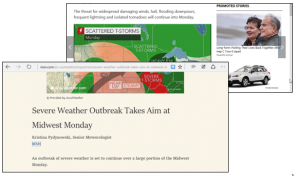
Not only that, but Reading view takes a continuing story spanning multiple web pages and appends them into one long story. No more clicking next or page 2…!
Use Web Note  to add a note, draw pictures, and highlight text on a web page
to add a note, draw pictures, and highlight text on a web page
With Edge, you can add notes to a web page and save or share the page.
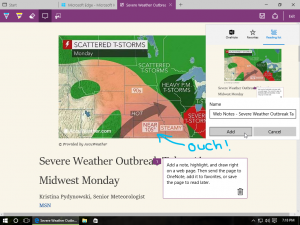
Drawing shapes and words work best on a touch screen, but you can use a mouse too.
Use Hub  to save pages, view history, and look at your downloads
to save pages, view history, and look at your downloads
Hub is the go-to place to find web sites you favorited, pages you saved to your reading list, your browsing history, and the list of downloads you made.
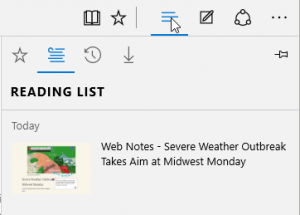
You can delete your browsing history right from Hub. Your options include a page, all pages from a site, and all history.
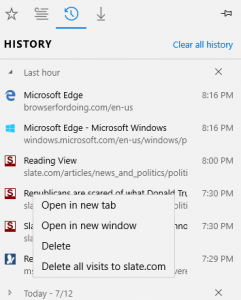
Use More  for settings and accessibility
for settings and accessibility
Your preferences, including privacy settings, are found under Settings and Settings > Advanced settings. This is also where you’ll find settings for Cortana, tracking cookies, and page prediction.
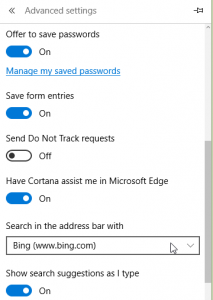
And then there is Cortana
I’m a big fan of voice commands, and Cortana is bringing that functionality to the desktop. Cortana is integrated into Edge, but you don’t have to have a microphone to use her. Got a question? Highlight any text (word or phrase), right-click (press and hold on a touchscreen), then select Ask Cortana.
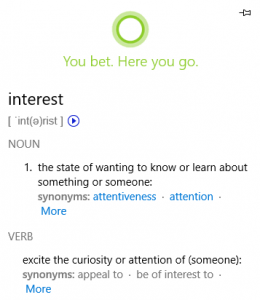
These features are in the latest Windows 10 beta preview, and might change before the actual public release.