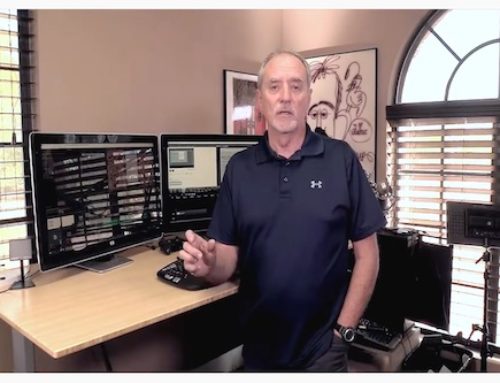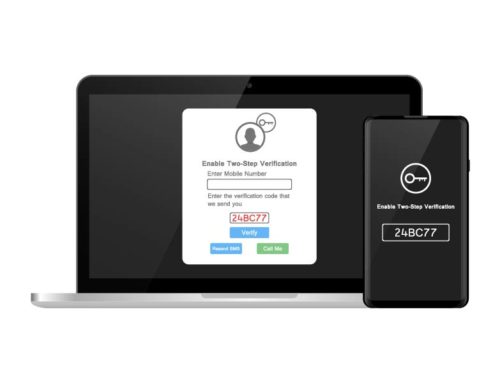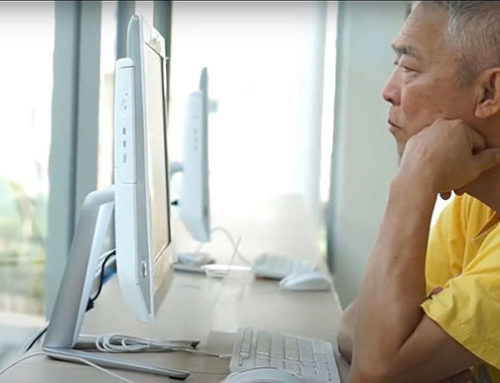Siri is awesome but she can really Travoltify names at times. This can lead to a frustrating experience when you want to use voice commands, and the occasional panicky hang-up when Siri dials the wrong number. Fear not, it’s actually really easy to teach Siri how to recognize the name you are speaking, and say it back to you surprisingly well. I also demonstrate both methods in the video below.
Manual entry
My name is odd, and unless you happen to know French, which is unusual in the desert southwest around Tucson, you will be forgiven for pronouncing it wrong. I’m pretty sure French speakers think I do as well. Apparently, Siri doesn’t speak French either, so calling my wife required me to pronounce my name rather oddly—mimicking the odd pronunciation Siri had. Phonetically, my name is really easy. If it were spelled Sharvo, most people would get it correct the first time. And Siri did too. So here is how to add a phonetic pronunciation to the information in iPhone’s Contacts so that Siri gets it right:
- Open Phone > Contacts and find the contact information card you want to change.
- Tap Edit, then scroll down and tap add field.
- Tap on Phonetic First Name, Phonetic Middle Name or Phonetic Last Name and type in the closest phonetic match you can think of.
- Tap Done.
That’s all there is to it. It made my life a lot simpler, and Siri seems to always get it right the first time.
Teaching Siri by voice
You can also tell Siri that her pronunciation is wrong, and she’ll ask you to tell her how to pronounce it correctly. In my case, manually entering a phonetic alternative worked better for my last name; Siri would not let go of the “z” at the end of my name when I tried to teach her with a voice correction. But then I tried our National Connections Program Manager’s name, Amy VanDeVelde. Siri pronounced it like “van-deviled.” I’m sure I thought that was funnier than Amy did, but I didn’t know how to pronounce it when I first saw it either., I was, however, able to easily teach Siri how to pronounce the Dutch name properly by voice command. Here’s how to do it:
Siri will thank you and display 2 or 3 options for you to listen to and choose from. Tap each one to hear it, then make a choice.
- Activate Siri and tell it “that’s not how you pronounce”, then state the name you want to teach Siri. In this example I activated Siri and said, “that’s not how you pronounce Amy VanDeVelde.” You can use this phrase to correct Siri any time she mispronounces a name.
- Siri will respond and ask you to pronounce the first name. Pronounce the name the way you want Siri to learn it and tap the screen to let Siri know you are finished recording.
- Do the same with the last name.
- Ever so polite, Siri will thank you and assure you she will do better from now on.
That’s it. Siri’s recognition and pronunciation of the name(s) will be better in the future. And that will be a Siri-ous improvement!