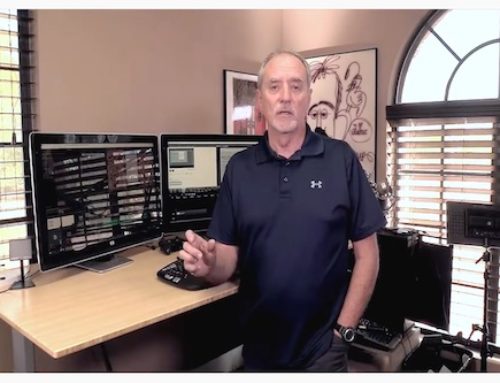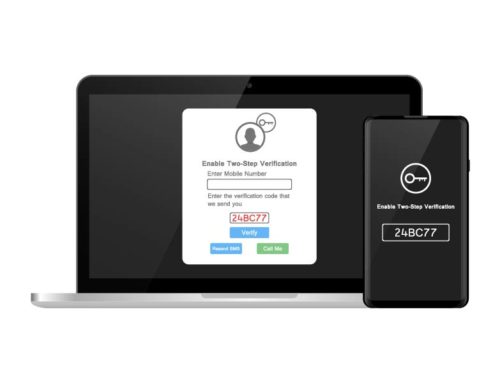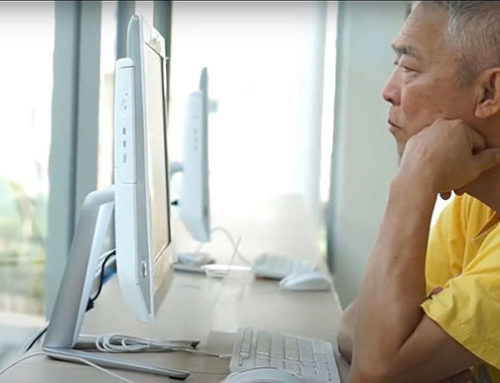Meetings, movies, naps, quiet dinners—all are times you might want to keep your phone quiet and prevent interruptions from calls and alerts. Your iPhone has a ‘Do Not Disturb’ feature that silences audible notifications, but has options for critical calls that you might still want to let through. Here is how to set options and quickly toggle Do Not Disturb on and off.
Do Not Disturb is in your iPhone’s Control Panel
To turn the feature on and off, open your Control Panel by swiping up from the bottom frame and touch Do Not Disturb.
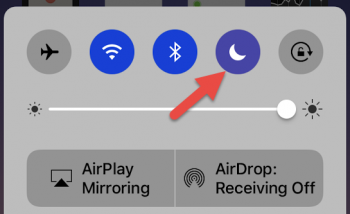
Setting Do Not Disturb options
To set options, go to Settings > Do Not Disturb. Here you can schedule a daily time to automatically activate the feature, handy for your normal sleep time. Use Allow Calls From to let certain calls through. I use this to let calls from my Favorites list, which includes my kids, through at any time. You can also turn on Repeated Calls to allow callers who call twice within a 3-minute period through.
Whenever Do Not Disturb is active on your iPhone, the half-moon icon will be displayed in the status bar at the top of your screen.
Silencing your iPhone
When you need to silence your phone entirely, simply flip the external silence switch on the upper left side. If you want the phone to vibrate so that you still are alerted to calls and alerts, go to Settings > Sounds & Haptics and turn on Vibrate on Silent.