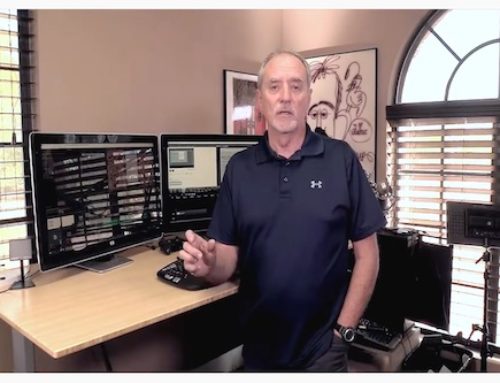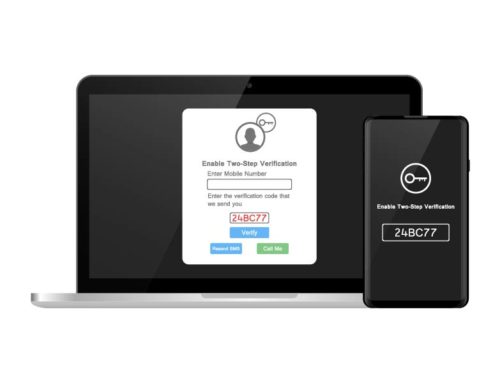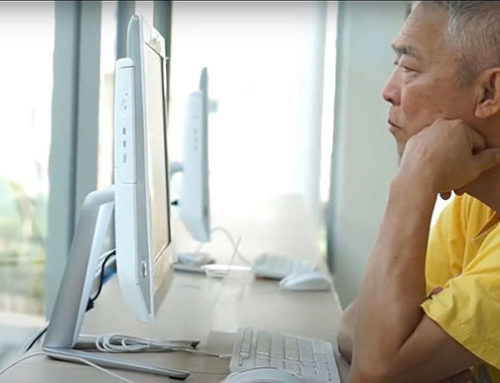Create professional presentations with a bit of wham!
Have you ever sat through a PowerPoint presentation wondering if you were more a victim than an audience member? It’s true. We’ve all been there. It’s not that the information isn’t valuable or relevant, it’s that PP shows tend to be dry and full of text and charts. ZZZZZZ. So in this post I’m going to talk about spicing up your presentation with some quick tips on graphics and layout. We’re also going to talk for a minute about copyright because no, just because it’s on the Internet doesn’t mean you can use it.
Go for impact
Use a graphic that is easy to understand in the context of your presentation. Stay simple, focus on one point at a time. If your subject matter is dramatic, use a dramatic graphic.
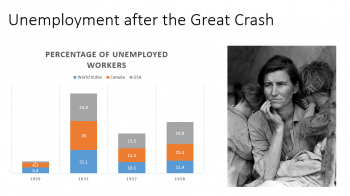
Sizing
It’s important to know what your environment and technical requirements are. Are you stuck with using an old 4:3 projector, or will your show be broadcast on an HDTV? The slide sizing and resolution requirements are both different and to fully optimize your graphics it’s helpful to know.
Slide and display ratio
In PP 2013, the default slide ratio, the width to height relationship, changed. Most TVs and other high-definition equipment today are widescreen, a ratio of 16:9. This means that the screen or display size is 16 units, be they inches, millimeters or other measure, wide by 9 units tall. Any picture that you crop for one may not translate well to the other. And a presentation sized at 4:3 just looks unprofessional on a widescreen display.
PowerPoint also has a bunch of other display ratios built in, as well as the ability to create a custom ratio. But 16:9 will dominate for the near future.
Resolution
Resolution is normally used to describe the measurement of pixels in a given display (although the term is technically incorrect when referring to image sensors like you’ll find in a digital camera.) High definition TVs and computer monitors are mostly 1980×1020. A pixel is a little square of color capable of being any one of millions of colors. A 1980 by 1020 resolution means that there are 1,980 horizontal pixels and 1020 vertical pixels for a total of 2,019,600 total pixels on the display.
You should try and match graphic objects to the display. Too many pixels are a waste of storage and bloat the file size unnecessarily. Too few and either you won’t be able to size the object large enough to fill the screen without pixilation, the jagged look of a picture that is blown up too large.
Color space
Color space refers to the type of color rendering that an output medium has. Print is typically 4 colors: Cyan, magenta, yellow, and black (CYMK) while computer displays, TVs, and projectors use an RGB, or red, green, and blue model.
Why is any of this important? Because when you go to find pictures to insert into your presentation, you need to match them to your intended output for the best result. PowerPoint is used for printed material, and as a basis for e-learning, and each use can be optimized for best results.
Aesthetics
Using PP’s built in layouts keeps the formatting of slides consistent, reducing the need to interpret each slide to figure out where the important content is. Using transitions makes changes from slide to slide smoother and more pleasant.
Don’t put too much information on the slide
Your slide should be illustrative of your point, but never something that detracts from your presentation because your audience is reading – not listening. Have multiple points? Put them up one at a time using animations.
Copyright
Here’s a sticky issue. The basic rule is this: The author or creator of a work (including written, photographic and artistic, architectural, and more) is automatically granted copyright ownership and has exclusive rights to display, distribute, or reproduce it. You can’t use something just because it’s on the web somewhere. If you need graphics look for items licensed under Creative Commons, use free Getty Images embeds, grab some free clipart from Microsoft, or find other sources of images that grant permission to use.
Learn more
Oasis Connections has a course that covers PowerPoint 2013 (and 2010) in more detail, along with practice exercises and resource files. To find out if there is a Connections partner in your area, visit https://connections.oasisnet.org/locations/