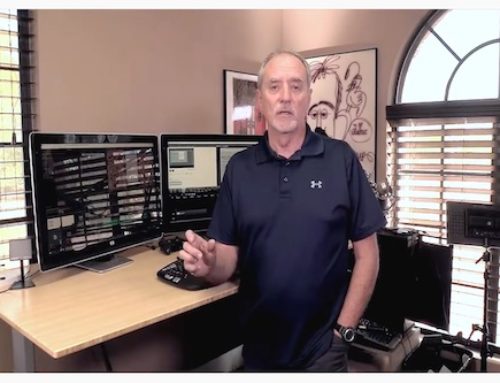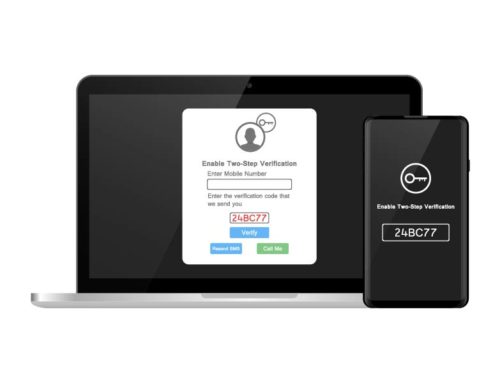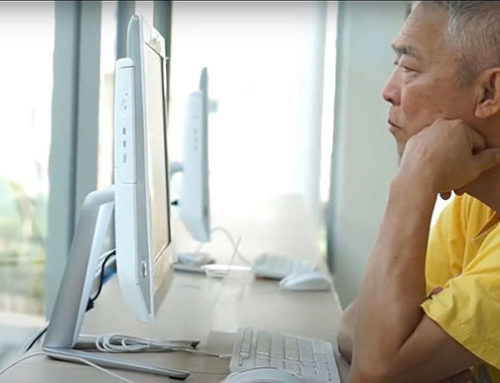Facebook recently decided to play videos for you in your news feed. Thankfully, the ads are silent until you click them. But, if you want to turn the auto-play feature off, maybe because you find them annoying or you have a slow internet connection and want to see if this will help your browsing experience, you can—in some devices. Internet Explorer, Firefox, and Chrome all allow you to turn the videos off. Safari users are out of luck, as is anyone using the Windows 8.1 Metro app.
Mobile devices differ as well. You can’t really turn off Auto-play on the iPhone or Android; you can only set them to download over Wi-Fi only. So here’s how to do it:
Turn off auto-play on your PC
With Facebook open in your browser, in the upper right of the menu bar, click on the down-arrow, then click Settings.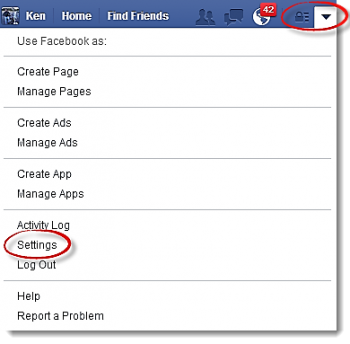
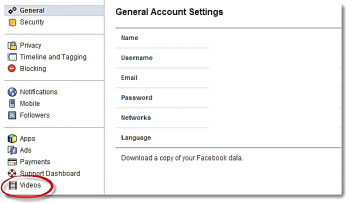
Then select Off.
Turn off Auto-play on IOS device (iPhone, iPad)

From your Home screen, tap Settings, then scroll down to the Facebook app and tap to open. Tap Settings and turn on Auto-play on Wi-Fi only.

Turn off Auto-play on Android
Open Settings > Facebook, or Settings from the Facebook app and check the Auto-play videos on Wi-Fi only.