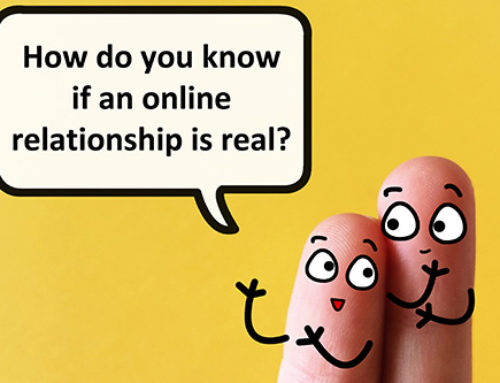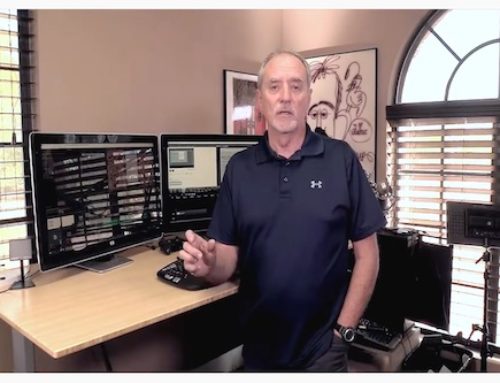It may be time to download the information on your Yahoo account and delete the account once and for all. Yahoo has made it clear that they either won’t or can’t protect your personal information.
 In 2014, Yahoo dutifully announced that 500 million accounts had been hacked. Sounds bad, right? Well, it turns out that wasn’t the biggest hack to date, as many were led to believe. Just a year before, in 2013, one billion Yahoo accounts were hacked, twice the size of the more recent security breach. That means one billion accounts whose emails, passwords, birthdates, and other personal information were compromised. It’s just one more hack in a long list.
In 2014, Yahoo dutifully announced that 500 million accounts had been hacked. Sounds bad, right? Well, it turns out that wasn’t the biggest hack to date, as many were led to believe. Just a year before, in 2013, one billion Yahoo accounts were hacked, twice the size of the more recent security breach. That means one billion accounts whose emails, passwords, birthdates, and other personal information were compromised. It’s just one more hack in a long list.
Well, as the adage goes: Fool me once, shame on you, but fool me twice…you get the idea. Even tech giant Verizon, who recently pledged to buy Yahoo for 4.85 billion dollars, is having second thoughts about the commitment. According to Fortune Magazine, Verizon wants Yahoo’s assets reassessed after the recent reveal, demanding that they pay less for the liability. Unfortunately, it’s not good enough to just wag our fingers and hope that Yahoo has finally learned its lesson. It’s time to take matters into our own hands and protect what they can’t. The following sets of steps will guide you in backing up your Yahoo data, deleting your Yahoo account, and protecting it against future hacks in the event you just can’t part with it.
Backup Email
Let’s start with backing up your data. Obviously, if you’ve been a long-time Yahoo user, you don’t want to kiss years of emails and photos goodbye. Thankfully, you don’t have to. Backup your email data by downloading it to your PC using the following steps:
Set up an email client
This is a locally installed program that allows you to access email from another source, downloading the mail to your computer and viewing offline. Mail clients include Outlook, Windows Live Mail, OX X Mail, and Thunderbird.
Configure Email client
Use the following settings for sending and receiving mail from Yahoo. If you are launching the email client for the first time, it will prompt you for this information. Otherwise, look in settings.
Settings for receiving mail (POP):
- Server: pop.mail.yahoo.com
- Port: 995
- Requires SSL: Yes
Settings for sending mail (SMTP):
- Server: smtp.mail.yahoo.com
- Port: 465 or 587
- Requires SSL: Yes
- Requires TSL: Yes
- Requires authentication: Yes
Login:
- Username: your yahoo email address
- Password: your yahoo account password
- Requires authentication: Yes
Backup Contacts
Let’s not forget that your account also has contacts, photos and more that need saving. Complete the following steps to export your contacts to an email client (like those listed above):
- Go to Yahoo Mail.
- Click the Contacts icon.
- Click Actions.
- Select Export.
- Choose how you want to export the data (based on the email client you are using).
- Click Export Now.
Backup Calendar
Don’t miss out on any important dates by deleting your Yahoo account before you’ve had a chance to protect your calendar data. The following steps will allow you to download your calendar data in the form of an ICS file with the following steps:
- Go to Yahoo Mail.
- Click on the Calendar icon.
- Hover your mouse over the calendar you want to export. This will reveal the More Options icon.
- Click Export.
- Save the file to your computer.
ICS is a widely-used file type for calendars. It can be opened with most calendar programs, including iCal, Outlook, and Google Calendar.
Backup Photos
Yahoo bought Flickr back in 2005, thus linking your Yahoo and Flickr accounts. That means the later has been subject to the same hacks. It also means that if you delete your Yahoo account, your Flickr account goes too. Backup your Flickr photos with the following steps:
- Click Camera Roll.
- Click Select All.
- Click Download among the actions that appear.
- Click Download zip.
Delete Account
Finally, you’ve saved everything important and it’s time to delete your Yahoo account. Complete the following steps to be rid of this massive security threat:
- Go to Terminating Your Account. This can be accessed under Help > Create or Delete Account > Close your Yahoo account.
- Read the information presented. It contains important information about account termination.
- Confirm your password and complete the captcha.
- Click Terminate this Account.
If there is a child account attached to your family account, Yahoo suggests deleting that first. Note that your account will stick around for about 90 days before all the information is deleted.
Protect Your Account
If deleting your Yahoo account just feels too permanent, or you’re waiting around for three months for the deletion to go through, consider taking the following steps to protect your account from future hacks.
- Change your password. Change it to something strong. Make it at least eight characters long, and combine upper and lower letters and numbers. Yahoo passwords do not allow special characters so it is especially important to not use words found in the dictionary.
- Turn on two-step verification. With this on, you’ll need more than just your password to get through. You’ll receive a security code via a phone call or text message to your mobile phone. Yahoo will remember the device you used to access the site using this method and will ask only once per device.
- Consider yahoo account key. This is probably the most secure method, but may be too time consuming for your taste. Instead of using a password at all, you can receive a message on your smartphone asking for verification before getting logged in.
- Disable or change your security questions. Whichever you do, don’t leave them the same. Hackers have security question and answer information for hundreds of thousands of accounts. Don’t let them keep yours.
Congratulations. Your beloved emails and photos are safe, and your private information is more secure. The next time Yahoo gets hacked, you won’t be on the long list of victims.